Open AAE File
Information, tips and instructions
Transfer images with AAE edits
As you should know, the "AAE" file is not a photo. The file you are trying to open on your PC, with extension "AAE" does not contain any photos. It only contains the "instructions" of edits of a particular photograph. For example, if we draw the similarity with an SLR camera and the "RAW" images, you will know that when you edit RAW images with the Adobe Photoshop software the XMP files are created which contain all the edits performed on RAW file.
When the picture is taken with a digital SLR camera RAW image is created. This image contains significantly more details about the photo then other formats like JPG or PNG. It is important not to lose these details during editing. That is why instead of updating RAW file with changes a sidecar file with an XMP extension is created. It stores all the changes to the original RAW file without changes to the original RAW file.
For many changes you make, if you later delete the XMP file, when you reopen the RAW photo it will be as you took it, without any modification.
Well, the "AAE" file is another "sidecar" file, exactly like the XMP. It does not contain any photographs, it simply "accompanies" the photograph and contains the editing instructions on it.
The AAE file alone without the original image will not open.
How can you transfer your edited photos from your iOS device without losing changes?
There are several ways to do it:
- Send them by "e-mail" or "Airdrop".
- If you have enabled "iCloud Photo Library" in your iOS device settings, your images will be uploaded to icloud.com. From there you will have an option to either download the original image or the one with changes. To download the original image, click on the right bottom corner of the “Download” button and then select “Unmodified Original”. To download modified image, click on the right bottom corner of the “Download” button and then select “Most Compatible – Including Edits” option.
- Share the images with third party application. All changes will be applied to the image when it will be shared.
- Use third party image editing apps available on iOS. These apps allow to perform very complex changes and save target file as JPG or PNG without creating AAE file. These apps also allow an easy sharing and transfer options to PC or other devices.
Some of the ways to share the image with changes applied are shown on the screenshot below.
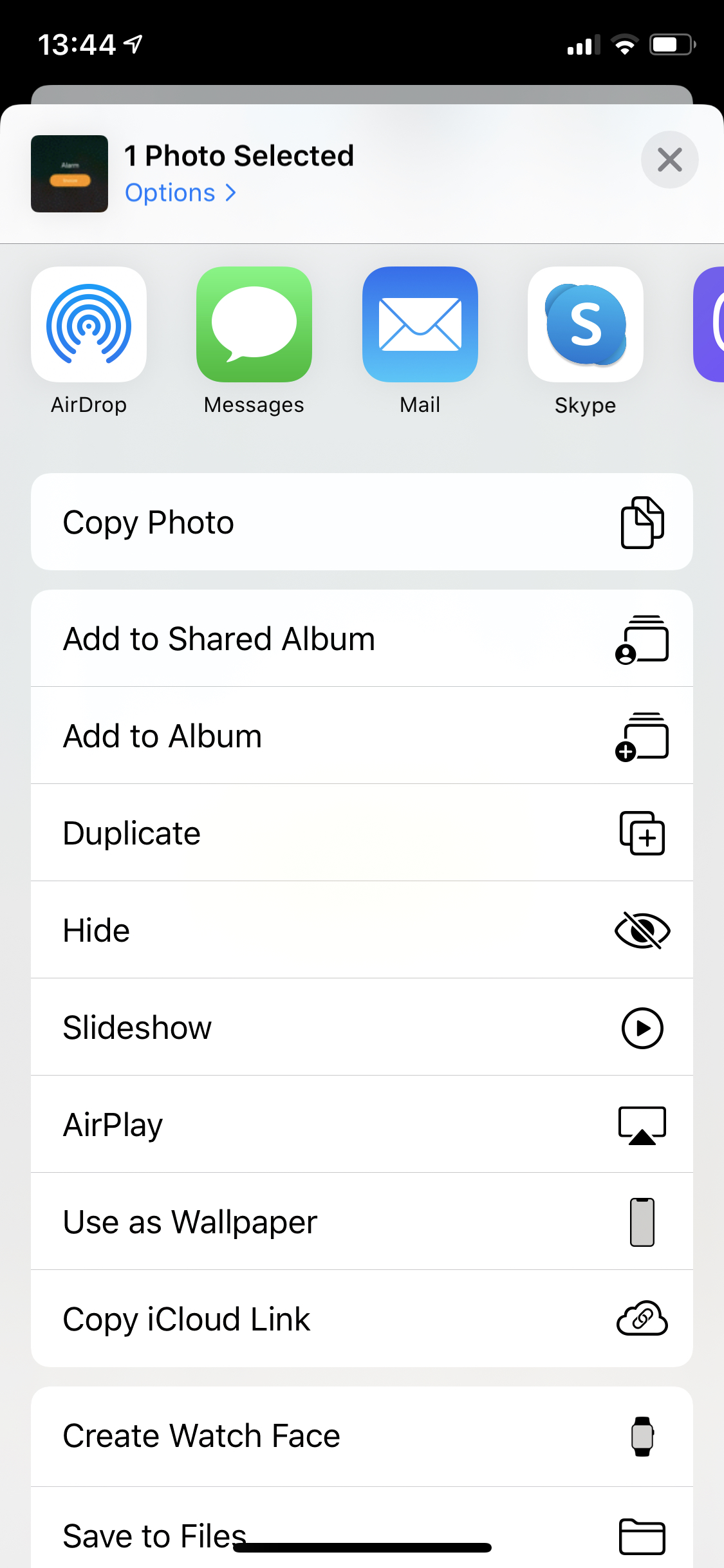
| AAE Quick Info | |
|---|---|
 Apple Image Sidecar File Apple Image Sidecar File | |
| MIME Type | |
 not applicable not applicable
| |
| Opens with | |
 Apple iOS and iPadOS Apple iOS and iPadOS | |
 Apple Photos Apple Photos | |
 Apple iCloud Apple iCloud |
